To start with the installation log into your cpanel and click the Fantastigo De Luxe icon, you can learn more about cPanel from our cPanel tutorial.
Find the joomla 1.5 link on the left side of the screen and click it :
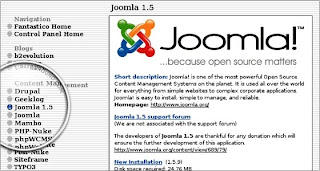
Then click New Installation.
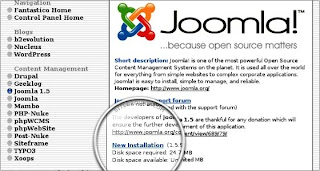
In the following from you will have to type in some information abaout your future joomla website.
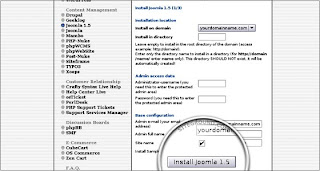
You will have to specily the following information :
- Install in directory - This determine the address where your joomla installation will be accessible at. If you want to use joomla for your home page (e.g. www.youdomainname.com) Just leave this field blank.
- Admin access data - The username and password for accessing the administration panel of your joomla installation.
- Admin e-mail - your e-mail address.
- Admin full name - your full name.
- Site name - The name of your website that will be displayed on the front page.
- Install Sample data - Wheither sample data should be install to your joomla. The sample data includes sample menu items and articles. If you are new joomla, we strongly advise you to install the sample data.
At the end of the installation you will recieve information on how to login to your administration panel. You should bookmark the address of the administrator panel (e.g. www.yourdomainname.com/administrator) and remember your login credential.
Source : http://www.siteground.com/

ada yang lain nggak???
ReplyDelete